I sometimes find myself working at my laptop at times. It’s great working for yourself in that respect. You can theoretically choose the time and place you want to work (well, to a point). And my laptop is great in terms of CPU and memory. It’s actually got the same oomph as my desktop. The only thing I might want is the luxury of multiple monitors I could attach to my laptop. Let me know if you have monitors you stick in your laptop bag to take with you to say a Panera or the library.
In this case, I am on my laptop and I want to work on the Form Auditing code I’ve been writing about in this TDD series.
However, I’ve only been working on it while on my desktop. So I’m going to take this time to copy over the files to my laptop from my desktop and explain how I manage working on an Access database on 2 computers and keep them in sync.
The magic has to do with the versioning system I use. I’ve explained a bit about it in previous articles, but now I will walk through how I will apply it to this database.
- I need to create a new Subversion repository first. It’s quite simple to set up an empty repository. I just log in to my A2 Hosted server on which I have setup an Apache Subversion server configured to use an Apache web server to interface with the server. Maybe I’ll explain how to do that in another article some other time… probably would be another series. But for now, I just login, change to the svn_repos root folder and type:
[halderconsulting@server svn_repos]$ svnadmin create HCI_AccessFormAuditorBoom! New repository created. I have a root folder all my repositories go in so they are automatically available at a particular URL ending with the repository name. Oh, I should also note that it is secured with SSL and requires a user name and password.
Now I’ll check out the repository to my laptop using TortoiseSVN, a Windows client for SVN servers.
Since this is a blank repository with absolutely nothing in it, the repository will check out to a blank folder. Just takes a right click on the folder (AccessFormAuditor at the bottom left), choosing the TortoiseSVN menu, then choosing Checkout….
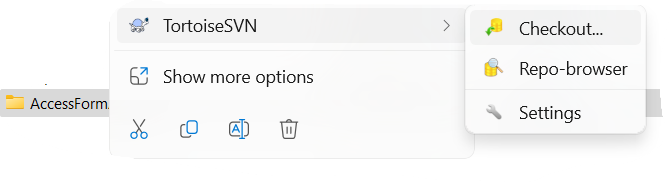
Then I put in the URL into a dialog, click OK and the repo is connected to the folder.
Hmmm… I just didn’t get as far as I hoped. I’ll have to continue this again next time. Oh, MERRY CHRISTMAS! BTW.